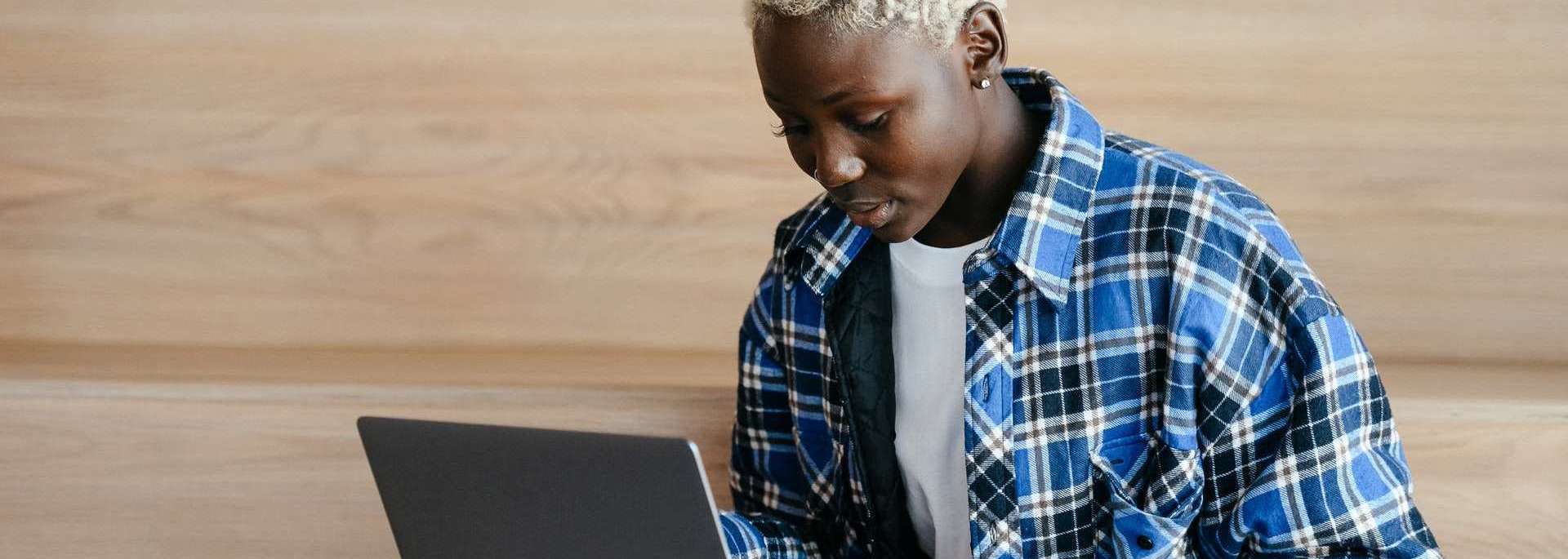
How Employees Enter Leave Requests
By Adam Day
March 31, 2021
Time & Attendance How-To Guide: Employee Leave Requests
Step 1: Login
Employee will login to Timerack via the web application using their correct email address and password.

Step 2: Time Off Request
- Navigate to the Time off Request tab located on the left-hand side of the screen.
- Select the type of leave you are requesting from the drop-down menu (ex: sick, vacation).
- Enter the time off From Date and To Date by choosing the appropriate dates from the calendar icon.
- Enter the desired amount of hours in the Hours Per Day field.
- Enter reason for Time Off Request (optional) in the Notes section.

Step 3: Submit
- Click the green Submit button to submit your Time Off Request for manager approval.
- Check the status of your Time Off Request by reviewing the Request Status area. This information will update once your manager approves/denies the leave request.


- The calendar reflects all approved requests (in green), pending requests (in red) and denied requests (in blue).
- Users have the ability to search the calendar by month and year by selecting the desired month/year from the drop-down menu fields or by clicking the left/right green arrow buttons to scroll by month/year.
- Printing the Time Off Calendar – Users can print the Time Off Calendar for reference purposes, distribution, or posting in common areas by clicking the green Printer icon.
Receiving Time Off Requests Via Email Notifcation
Navigate to the Settings tab located at the top of the screen>>General tab on the left-hand side of the screen>>Time Off Request subtab.

Select users to receive email notifcations when employees submit time off requests by checking the box next to the appropriate person.
